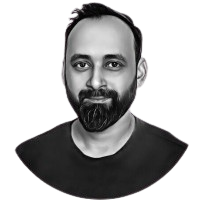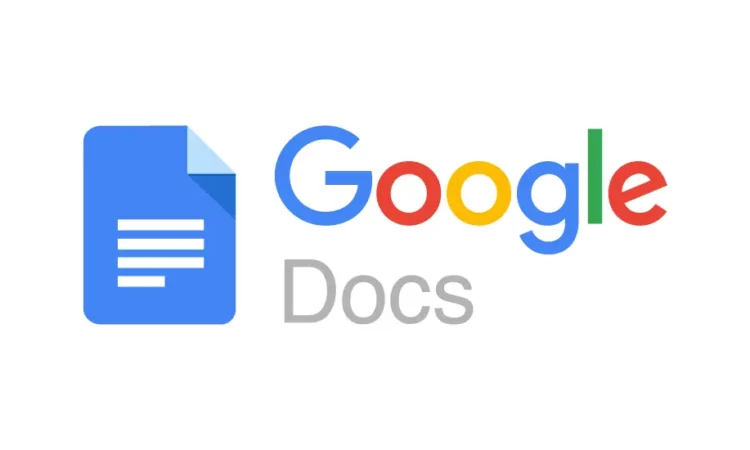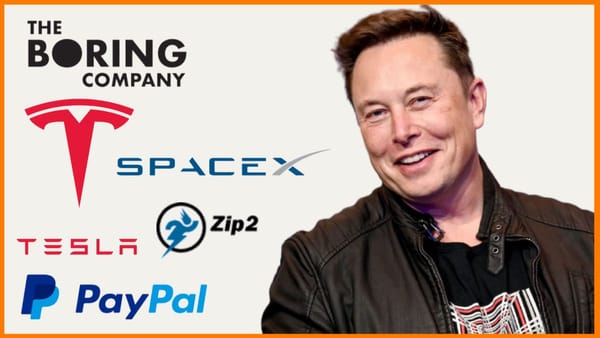Google Docs Hacks: Keyboard Shortcuts for Efficiency !!
Google Docs is a fantastic tool for writers and collaborators alike. But did you know that mastering just a few keyboard shortcuts can significantly boost your productivity and transform you into a Google Docs ninja? Let's ditch the mouse clicks and dive into some essential shortcuts that will have you navigating, formatting, and editing like a pro.
Essential Navigation Shortcuts:
- Arrow Keys: These are your basic navigation tools, allowing you to move your cursor up, down, left, and right within your document.
- Home (Ctrl/Cmd + Home): Instantly jumps your cursor to the beginning of the current line.
- End (Ctrl/Cmd + End): Jumps your cursor to the end of the current line.
- Page Up/Page Down (PgUp/PgDn): Scrolls your document one page up or down, respectively.
- Ctrl/Cmd + Up/Down Arrow: Navigates to the beginning or end of the document, respectively.
Formatting Shortcuts:
- Bold (Ctrl/Cmd + B): Make your text stand out with bold formatting.
- Italics (Ctrl/Cmd + I): Emphasize your words with italics.
- Underline (Ctrl/Cmd + U): Add emphasis or create hyperlinks with underlining.
- Strikethrough (Ctrl/Cmd + Shift + X): Strikethrough text to indicate deletion or corrections.
- Headings (Ctrl/Cmd + Alt + 1-6): Quickly apply heading styles (H1-H6) for structured documents.
- Bulleted List (Ctrl/Cmd + Shift + B): Create a bulleted list for easy organization.
- Numbered List (Ctrl/Cmd + Shift + L): Create a numbered list for sequential steps or data.
Editing Shortcuts:
- Copy (Ctrl/Cmd + C): Duplicate selected text or objects.
- Cut (Ctrl/Cmd + X): Cut selected text or objects and store them in the clipboard for pasting elsewhere.
- Paste (Ctrl/Cmd + V): Paste copied or cut content into your document.
- Undo (Ctrl/Cmd + Z): Revert the last action, a lifesaver for accidental edits.
- Redo (Ctrl/Cmd + Y): Redo the last undone action.
- Delete (Backspace/Delete): Delete text to the left (Backspace) or right (Delete) of the cursor.
Bonus Shortcuts:
- Search (Ctrl/Cmd + F): Find specific words or phrases within your document.
- Replace (Ctrl/Cmd + H): Find and replace text throughout your document for fast and efficient editing.
- Insert Comment (Ctrl/Cmd + Alt + M): Add comments or questions for collaborators without altering the main text.
- Save (Ctrl/Cmd + S): Save your document to avoid losing your work.
Remember: These are just a few of the many shortcuts available in Google Docs. Explore the full list of shortcuts (accessible by going to Help > Keyboard shortcuts) and personalize your set to fit your workflow. The more you practice, the more natural these shortcuts will become, allowing you to focus on your writing and express your ideas with speed and efficiency.